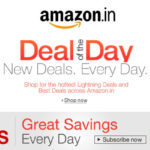like Gmail and Yahoo Mail. Copying and pasting images, however, does not usually work with Web-based email services. Make sure your email client is configured to send a rich text or HTML message. Images can’t be embedded in plain text messages.
1. Launch your email client or open a Web-based email service like Yahoo Mail or Gmail. Begin writing a new email message.
2. Locate the photo you want to embed in the message. This can be an image file on your computer or a photo on a website.
3. Move the window containing the image towards the side of the screen so you can see the image as well as the email message you are composing. You may need to reposition the message window as well.
4. Click the image and hold down the mouse. Drag the image to the place in the email message where you want it to appear. Release the mouse button.
Copy and Paste in Outlook and Thunderbird
1. Locate the image you want to embed in a new email message. If the image is a file on your computer, double-click it to launch it in your default image program.
2. Right-click the image and select “Copy” from the drop-down menu. Alternatively, select “Copy” from the Edit menu, or press “Ctrl-C” on the keyboard after clicking the image.
3. Launch your email client and compose your email message. Place the cursor where you want the image to appear in the message.
4. Right-click the mouse and select “Paste” from the drop-down menu. Alternatively, select “Paste” from the Edit menu, or press “Ctrl-V” on the keyboard.
Microsoft Outlook Insert Function
1. Compose a new message in Microsoft Outlook. Place the cursor where you want the image to appear in the message.
2. Click the “Insert” tab in the message window and then click “Picture,” which is located in the Illustrations group.
3. Navigate to an image file on your computer. Select the file and then click the “Insert” button.