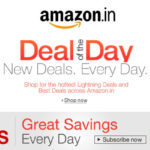SQL Workbench is a popular database client that allows users to connect to and work with a wide range of databases. Here are the steps to set up SQL Workbench on your Mac:
- Download and install Java: SQL Workbench requires Java to run, so if you don’t already have it installed on your Mac, you’ll need to download and install it first. You can download Java from the official website or use a package manager like Homebrew to install it.
- Download and install SQL Workbench: Next, you’ll need to download the SQL Workbench installation package for Mac from the official website. Once the download is complete, open the package and follow the instructions to install the software.
- Launch SQL Workbench: After the installation is complete, you can launch SQL Workbench by double-clicking on the application icon in your Applications folder or by searching for it in Spotlight.
- Configure your database connection: To connect to your database, you’ll need to create a new connection in SQL Workbench. Click on the “New Connection” button on the main screen, and then select your database type from the list of supported databases. You’ll need to enter the connection details for your database, including the hostname, port number, username, and password.
- Test your connection: Once you’ve entered your database connection details, click the “Test” button to ensure that SQL Workbench can connect to your database. If the connection is successful, you’ll see a message indicating that the connection was successful. If there are any errors, double-check your connection details and try again.
- Start using SQL Workbench: With your database connection established, you can now start using SQL Workbench to work with your database. You can use SQL Workbench to write and execute SQL queries, manage your database schema, and perform a wide range of other database-related tasks.
That’s it! With these steps, you should be able to set up SQL Workbench on your Mac and start working with your databases.