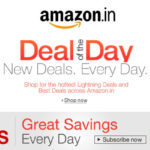So you finished deleting and keeping a few selfies among a hundred and now you’re thinking how do you make sure you do not lose any of these irreplaceable photos when you switch to a new phone. We feel you. It’s not always that a photo turns out great with perfect lighting and such. So here at Appslova, we’re going to help you keep your precious photos safe . Here’s how to keep photos safe. This method work for both iOS and Android devices.
How to Keep Photos Safe
Step 1: Download Google Photo
Step 2: Open the app and log into your Google Account when asked.
Step 3: Google Photo app will automatically upload all our photos and videos. This may
take some time depending on how many photos and videos you currently have on that device.
This is it. now all your photos are safe in the cloud. All those efforts will never go to
waste.
If you want to move those photos onto another device, read further:
Step 4: Once all the photos are up in the cloud, start your new device and install Google
Photo app.
Step 5: Sign in to your Google Account. If you’re using an Android, you will be asked to
enter your Google ID the first time you boot up your device.
Step 6: Once everything is set up, open the app. You’ll find all your photos you’ve
uploaded in the app.
If you want to save them or at least some of them locally, follow the steps:
Step 7: Select the photos you want to download.
Step 8: Tap on the menu icon (3 horizontal dots) located at the top right corner.
Step 9: From the menu, Tap on Save to device and all the selected photos will be saved
locally on your device.
You can repeat these steps on any device you use.